You should be looking at the top-level OVRAS screen. Click on Offsets on the left:
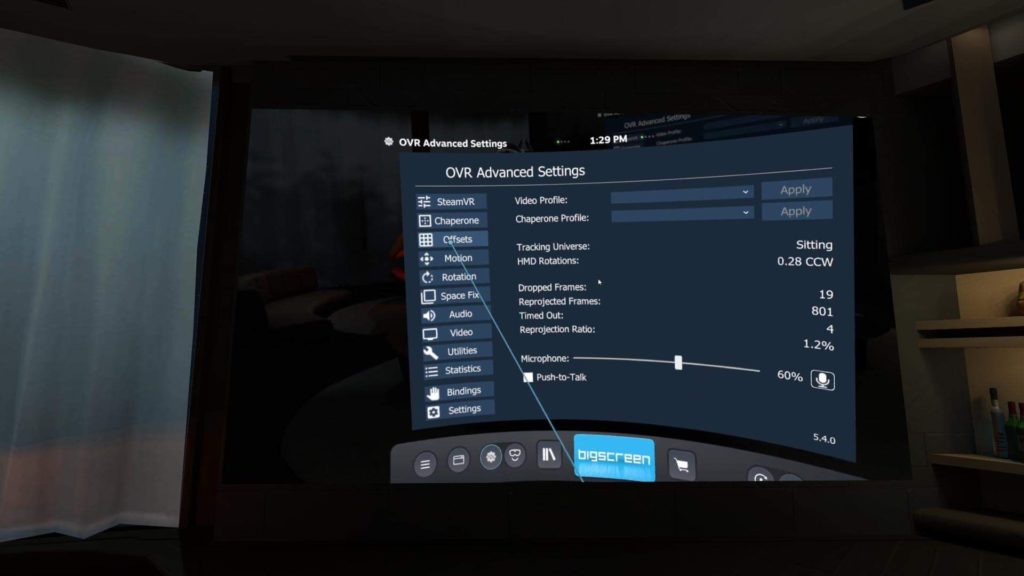
This brings up the Offsets page. You should see the following:
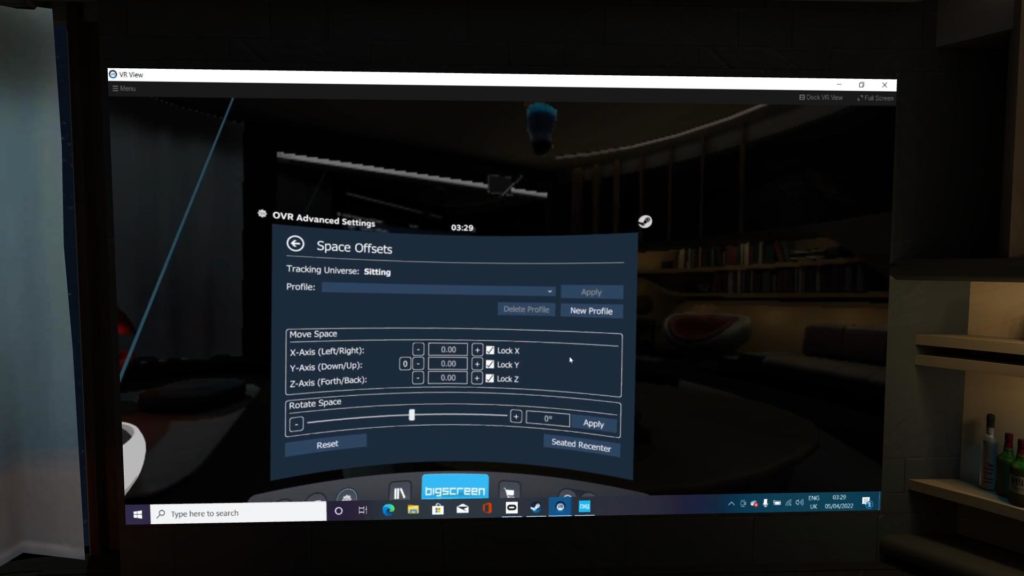
Ensure that the “Lock” check boxes next to the x, y, and z axes are unchecked (they are checked in the image shown here).
If you see the text that you need to “Enable Motion Features While in Seated Mode”, check the setting again in the “Settings” menu (bottom left), then quit OVR Advanced Settings and start it again.
Click the “Back” arrow at the top left to go back to the main OVR Advanced Settings menu. Then click on the “Motion” button on the left side:
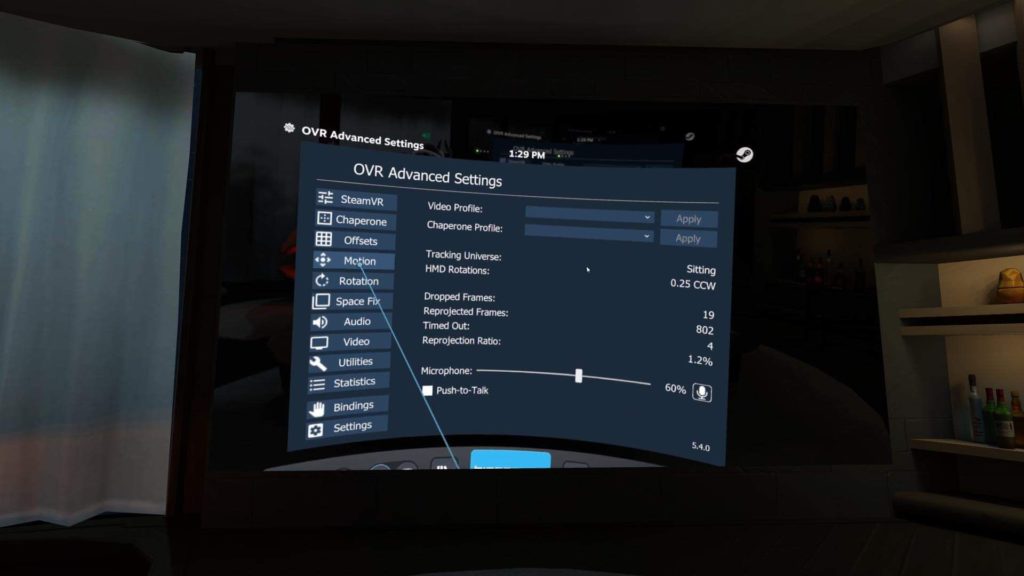
This brings up the Motion page. You should see the following:
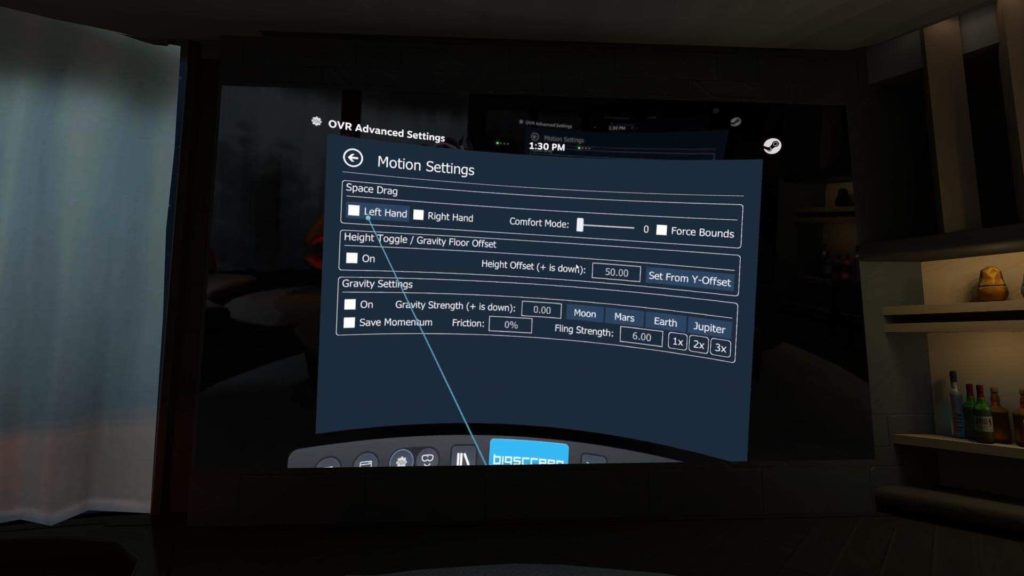
In the “Space Drag” pane, click both the “Left Hand” and “Right Hand” check boxes. I am not sure what Comfort Mode does, but always just set it to 0.
In the Height Toggle/Gravity Floor Offset, enter a positive value for the Offset. This allows you to go below the floor. 50 is pretty far down. Some people use a much higher number.
In the Gravity Settings pane, set the gravity to 0.00. Just click on the box and use the keyboard that pops up. The “Fling Strength” is a personal setting. You might want to start with 1 and go up until you are comfortable. More on fling later.
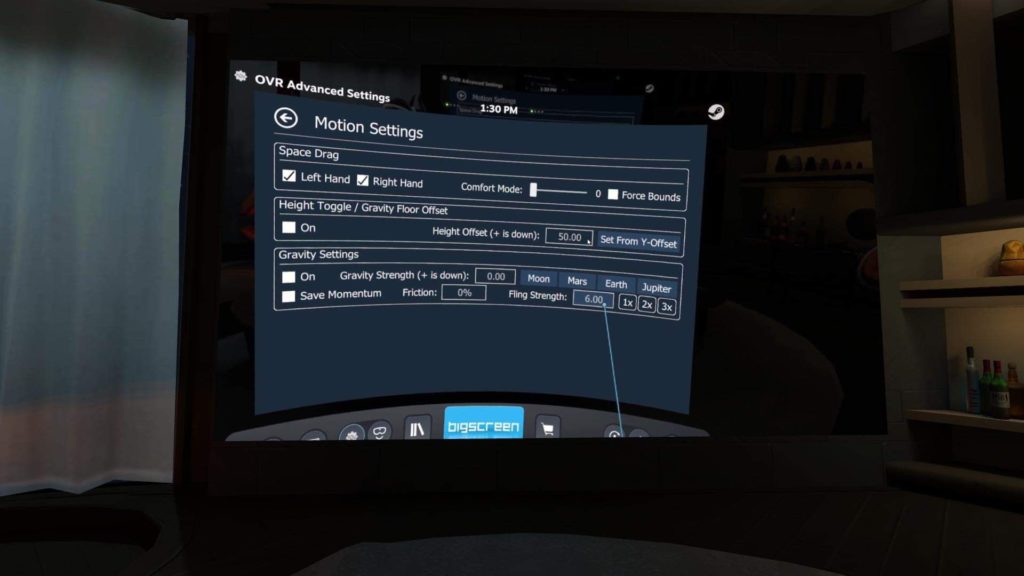
NOTE: You need to check the box to enable Height Toggle, and you need to check this every time you start the application. If you first check the Gravity Setting “On” button, then the Height Toggle “On” button, you won’t shoot down below the floor. If you first click the Height Toggle “On” button, you will shoot down below the floor, but then you can recenter yourself with the Bigscreen menu (after closing the Steam menu).
Next hit the “Back” arrow and enter the Rotation menu:
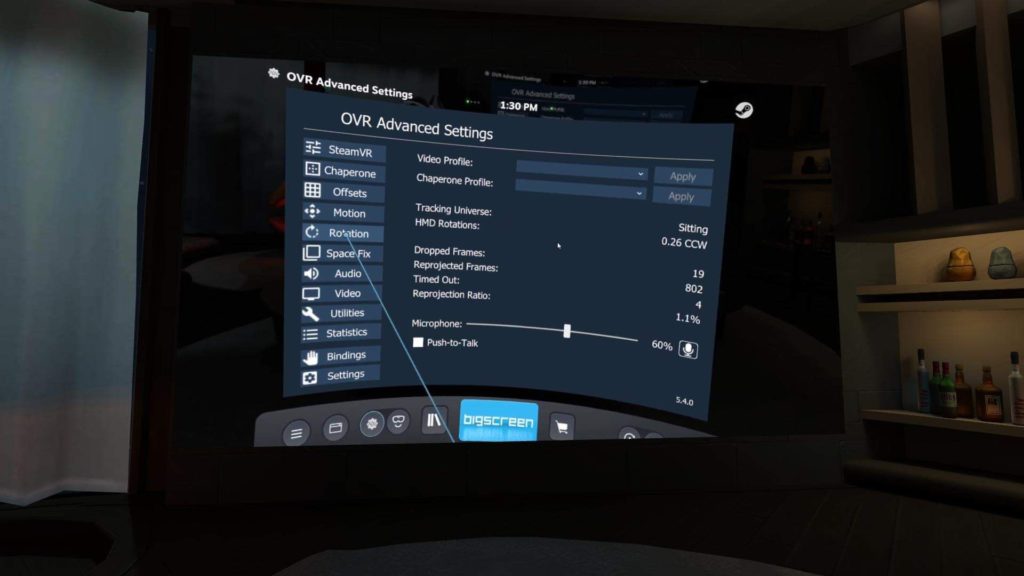
This brings up the Rotation page. You should see the following:
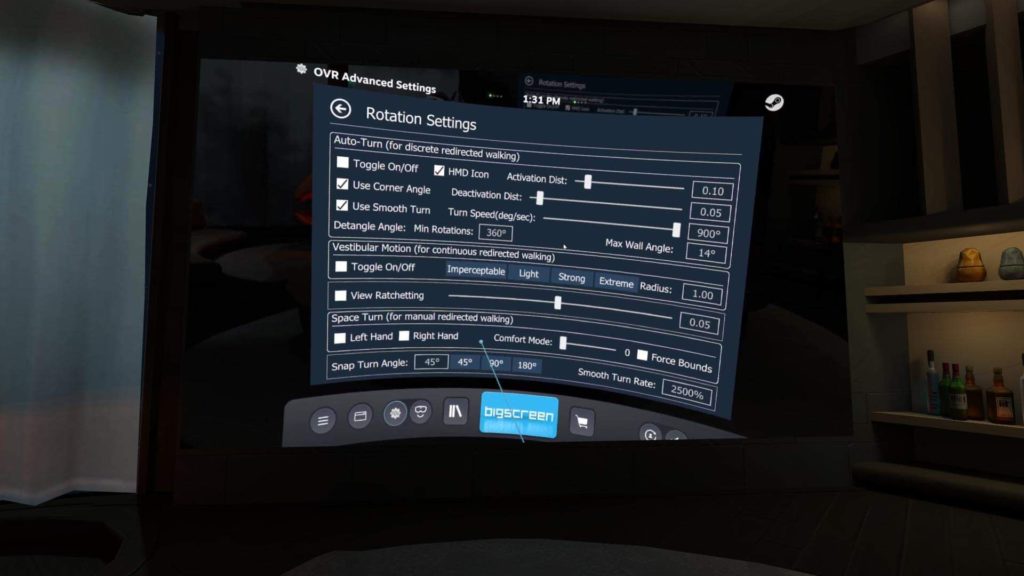
In the Space Turn pane (marked with pointer), click both the Left Hand and Right Hand check boxes. Again, I set “Comfort Mode” to 0 and do not set Force Bounds.
In the bottom panel, you probably don’t want to use 2500% for the smooth turn rate. I don’t use this but will cover its configuration when discussing the bindings.